A local development environment in PHP refers to setting up a server environment on your local machine for developing PHP applications. It typically includes a web server (such as Apache or Nginx), a database server (like MySQL or PostgreSQL), and PHP itself. Here’s a look at the purpose and importance of having a local development environment in PHP:
- Independent Testing Environment: A local development environment allows you to create a replica of your production environment on your own machine. It provides a controlled and isolated space where you can test and experiment without affecting the live application. This helps minimize risks and ensures the stability of your production environment.
- Efficient Development Workflow: With a local environment, you can develop and debug PHP applications directly on your machine, reducing the need for constant remote server access. This results in faster development cycles as you can make immediate changes, test them, and iterate quickly. It enhances productivity by eliminating network latency and providing a more seamless development experience.
- Code Version Control: A local development environment is crucial when working with version control systems like Git. It enables you to manage and track changes to your codebase locally before pushing them to a remote repository. This allows for collaboration, code review, and easier rollbacks, ensuring the integrity of your codebase.
- Offline Development: Local development environments are particularly beneficial when working in environments with limited or no internet connectivity. You can continue coding, testing, and refining your PHP applications without relying on a remote server or internet connection.
- Troubleshooting and Debugging: A local environment provides a controlled environment for troubleshooting and debugging PHP applications. You can leverage various debugging tools, IDEs (Integrated Development Environments), and logging systems to identify and fix issues efficiently. It allows for easier inspection of error messages, variable values, and stack traces, enhancing the debugging process.
- Learning and Experimentation: Having a local environment encourages learning and experimentation with PHP. You can try out new frameworks, libraries, or PHP versions without affecting any live projects. It provides a safe space to explore different approaches and expand your PHP development skills.
- Collaboration and Teamwork: A local development environment promotes collaboration within development teams. Team members can work independently on their local machines, test changes locally, and share code updates through version control systems. It facilitates seamless collaboration, reduces conflicts, and streamlines the development process.
In summary, a local development environment in PHP offers an independent testing environment, enhances development workflow, facilitates code version control, enables offline development, aids in troubleshooting and debugging, promotes learning and experimentation, and supports collaboration within development teams. It is an essential tool for PHP developers, providing a controlled and efficient environment for building robust and reliable PHP applications.
Choosing a PHP version

Choosing the right PHP version for your project is crucial to ensure compatibility, performance, and security. Consider the following factors when selecting a PHP version:
- Compatibility: Check the compatibility of your applications, frameworks, and CMS platforms with different PHP versions. Ensure that the chosen version supports the features and libraries required by your project.
- Performance: Keep in mind that newer PHP versions often introduce performance improvements and optimizations. Benchmark your application’s performance with different PHP versions to determine the optimal choice.
- Security: Security is a critical consideration. Choose a PHP version that is actively maintained and receives regular security updates. Staying on supported versions helps protect your application from vulnerabilities.
- Ecosystem and Support: Consider the availability of libraries, frameworks, and community support for different PHP versions. Newer versions may have more active development communities and broader library support.
- Hosting Environment: Check with your hosting provider to ensure they support the PHP version you intend to use. Some hosts may have restrictions or provide specific versions, limiting your choices.
- Long-Term Support: If stability and long-term support are essential, consider using a version with long-term support (LTS) to ensure you receive security patches and bug fixes for an extended period.
- Testing and Migration: Before upgrading to a new PHP version, thoroughly test your application to ensure it works as expected. Plan for a smooth migration process and consider any necessary code changes or updates.
Ultimately, selecting a PHP version involves evaluating compatibility, performance, security, support, and the specific needs of your project. Stay informed about the PHP development roadmap and stay up-to-date with the latest releases and best practices.
Downloading and installing PHP
Downloading and installing PHP is a straightforward process that allows you to set up a local development environment or run PHP applications on your machine. Here are the general steps to download and install PHP:
- Choose a PHP Version: Visit the official PHP website (php.net) and select the version you want to download. Consider factors such as compatibility with your operating system and the requirements of your applications.
- Download PHP: Navigate to the downloads section on the PHP website and select the appropriate package for your operating system. PHP offers precompiled binaries for various platforms, including Windows, macOS, and Linux.
- Configure PHP: Once the download is complete, extract the downloaded files to a directory of your choice. Locate the php.ini file, which contains configuration settings for PHP, and make any necessary adjustments according to your requirements. Common configurations include enabling extensions, setting error reporting levels, and adjusting memory limits.
- Web Server Configuration: To run PHP scripts, you need a web server. If you don’t have one installed, consider using popular options such as Apache, Nginx, or IIS. Install the web server of your choice and configure it to work with PHP. This usually involves adding PHP as a module or configuring the server to handle PHP files.
- Testing the Installation: To verify that PHP is installed correctly, create a simple PHP file (e.g., index.php) containing the following code:
<?php
phpinfo();
?>
Save the file in the document root of your web server (e.g., htdocs or www folder). Start the web server and open a web browser, then navigate to http://localhost/index.php (or the appropriate URL for your configuration). If PHP is installed correctly, you should see the PHP information page displaying details about your PHP installation.
- Additional Tools: Consider installing additional tools to enhance your PHP development experience, such as a text editor or integrated development environment (IDE) tailored for PHP development. Popular choices include Visual Studio Code, PhpStorm, and Sublime Text.
Remember to keep your PHP installation up to date by regularly checking for updates and security patches provided by the PHP development team.
Please note that the specific steps may vary depending on your operating system and the web server you choose. It’s recommended to refer to the official documentation or community resources specific to your environment for detailed instructions on downloading and installing PHP.
Configuring PHP settings
Configuring PHP settings allows you to customize the behavior and performance of PHP according to your application’s requirements. Here are the key aspects to consider when configuring PHP settings:
- php.ini File: The primary configuration file for PHP is the php.ini file. This file contains various directives that control PHP’s behavior. Locate the php.ini file on your system (typically found in the PHP installation directory) and open it in a text editor.
- Error Reporting: Error reporting settings determine how PHP handles and displays errors. Set the
error_reportingdirective to specify the level of error reporting you want. For development environments, usingE_ALLensures that all errors, warnings, and notices are displayed. In production, it’s recommended to seterror_reportingto a more restrictive level, such asE_ALL & ~E_NOTICE, to avoid revealing sensitive information. - Display Errors: The
display_errorsdirective controls whether PHP should display errors on the web page. Set it toOnfor development environments to help identify and debug issues. In production, it’s advisable to set it toOffto prevent error messages from being shown to users. - Error Logging: PHP provides the
error_logdirective to specify the file where error messages should be logged. Set the path to a writable file on your server to log PHP errors. This is valuable for debugging and monitoring purposes, as it allows you to review error logs and address issues proactively. - Memory Limits: PHP imposes memory limits to prevent excessive memory usage. Adjust the
memory_limitdirective to allocate sufficient memory for your PHP applications. Increase the limit if you encounter memory-related errors or if your application requires more memory to function properly. - File Uploads: If your application involves file uploads, configure the
upload_max_filesizeandpost_max_sizedirectives to set the maximum file size that can be uploaded. Ensure these values are large enough to accommodate your expected file sizes. - Timezone: Set the
date.timezonedirective to specify the default timezone for your PHP application. Choose the appropriate timezone from the list of supported timezones (e.g., “America/New_York” or “Europe/London”) to ensure accurate date and time handling. - Extension Settings: PHP allows for various extensions to be enabled or disabled based on your requirements. Consult the PHP documentation or extension-specific documentation for details on configuring and optimizing specific extensions.
- Restart Web Server: After making changes to the php.ini file, restart your web server to apply the new PHP settings.
It’s important to note that some PHP settings may be restricted or overridden by the server environment or hosting provider. If you’re using shared hosting, you may have limited control over certain PHP settings.
Always refer to the PHP documentation and consult best practices for guidance on configuring PHP settings. Regularly review and update your PHP configuration as your application evolves to ensure optimal performance, security, and compatibility.
Setting up a Web Server
Installing and configuring a PHP web server is an essential step in setting up a local development environment or deploying a PHP application. Here’s a general guide to help you install and configure a PHP web server:
- Choose a Web Server: Select a web server that is compatible with PHP, such as Apache, Nginx, or IIS. Consider factors such as your operating system, familiarity, and specific requirements of your project.
- Install the Web Server: Follow the installation instructions provided by the web server’s documentation for your operating system. Download the appropriate package or use package managers like apt, yum, or homebrew to install the web server.
- Configure PHP Integration: Once the web server is installed, you need to configure it to work with PHP. The specific steps may vary depending on the web server you chose:
- Apache: For Apache, you’ll need to enable the PHP module by running a command like
sudo a2enmod phpand then restart the Apache service. - Nginx: With Nginx, you’ll need to configure a PHP FastCGI process manager (such as PHP-FPM) and configure Nginx to pass PHP requests to it. Edit the Nginx configuration file (usually located in
/etc/nginx/nginx.confor/etc/nginx/sites-available/default) and include the necessary PHP-FPM settings. - IIS: For IIS, install the PHP Manager for IIS, which provides a graphical interface for configuring PHP. Follow the instructions provided by the PHP Manager to set up PHP integration with IIS.
- Apache: For Apache, you’ll need to enable the PHP module by running a command like
- Test PHP Configuration: Create a PHP file (e.g., index.php) with the following code:
<?php
phpinfo();
Save the file in your web server’s document root directory (e.g., htdocs or www). Start or restart the web server, and then open a web browser and navigate to http://localhost/index.php or the appropriate URL for your configuration. If PHP is configured correctly, you should see the PHP information page displaying details about your PHP installation.
Additional Configuration: Depending on your project’s requirements, you may need to configure additional settings such as virtual hosts, SSL/TLS certificates, URL rewriting, caching, or security settings. Refer to the documentation of your chosen web server for detailed instructions on these configurations.
It’s important to keep your web server and PHP versions up to date to benefit from bug fixes, security patches, and performance improvements.
Remember to consult the documentation specific to your chosen web server and operating system for detailed instructions on installation and configuration. Additionally, refer to community resources and best practices to optimize your web server configuration for performance, security, and scalability.
Choosing a database management system (e.g., MySQL, PostgreSQL)
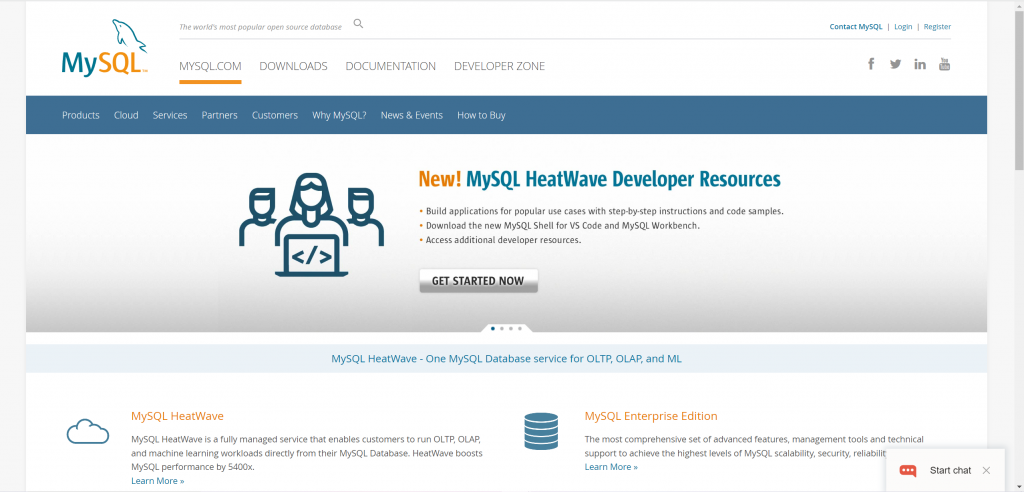
Choosing the right database management system (DBMS) is crucial for building efficient, scalable, and reliable web applications. Here are some factors to consider when selecting a DBMS, focusing on two popular options: MySQL and PostgreSQL:
- Purpose and Features: Consider the specific requirements of your application. MySQL is known for its speed and simplicity, making it a popular choice for small to medium-sized applications. It excels in read-intensive workloads. On the other hand, PostgreSQL is feature-rich and provides advanced functionality, making it suitable for complex applications that require advanced data modeling, transactional integrity, and extensive SQL capabilities.
- Data Integrity and ACID Compliance: ACID (Atomicity, Consistency, Isolation, Durability) compliance ensures data integrity and reliability. Both MySQL and PostgreSQL support ACID properties, but PostgreSQL has a more robust implementation, making it suitable for applications that require strict data consistency and transactional integrity.
- Performance and Scalability: Consider the expected data volume and the scalability needs of your application. MySQL performs well in read-heavy scenarios and can handle large datasets efficiently. It is often used in conjunction with caching mechanisms like Memcached or Redis for improved performance. PostgreSQL offers advanced indexing, query optimization, and concurrency control, making it suitable for applications that require complex queries, write-intensive operations, and scalability.
- Data Types and Functionality: Evaluate the data types and functionality provided by each DBMS. PostgreSQL offers a wide range of built-in data types, including support for complex data structures like arrays, JSON, and geometric data types. It also provides advanced features like full-text search, GIS capabilities, and custom extensions. MySQL offers a more limited set of data types but includes storage engines like InnoDB and MyISAM, which provide different trade-offs in terms of performance and features.
- Community and Ecosystem: Consider the size and activity of the community surrounding each DBMS. MySQL has a large and active community, extensive documentation, and a wide range of available resources. PostgreSQL also has a strong and growing community, and its open-source nature encourages contributions and innovation.
- Tooling and Integration: Evaluate the availability of tools, frameworks, and libraries that integrate with your chosen DBMS. Both MySQL and PostgreSQL have strong support in terms of database administration tools, ORMs (Object-Relational Mapping) frameworks, and programming language bindings.
- Support and Maintenance: Consider the availability of support and maintenance options. MySQL is backed by Oracle, providing commercial support and enterprise offerings. PostgreSQL also has commercial support options available from various vendors, in addition to a vibrant community that provides support through forums, mailing lists, and user groups.
It’s important to thoroughly evaluate your application’s requirements, consider future scalability needs, and assess the strengths and weaknesses of each DBMS. Additionally, consult with experienced developers and consider case studies or benchmarks specific to your use case to make an informed decision.
Installing and configuring the database server
To install and configure a database server for PHP, follow these general steps:
- Choose a Database Management System (DBMS): Select a DBMS that suits your application’s requirements. Common options include MySQL, PostgreSQL, SQLite, or MongoDB. Consider factors such as data volume, performance needs, scalability, and compatibility with your application.
- Install the Database Server: Visit the official website of the chosen DBMS and follow the installation instructions for your operating system. Download the appropriate package and run the installer. During the installation process, configure the necessary settings like the installation directory, port number, and administrative credentials.
- Start the Database Server: Once the installation is complete, start the database server service. Depending on the DBMS and your operating system, this can usually be done through the command line or a graphical interface. Ensure that the server is running and accessible.
- Configure Database Access and Users: Access to the database server needs to be controlled through user accounts. Typically, a default administrative account is created during the installation. Use this account to create additional user accounts with appropriate privileges for your application. Grant necessary permissions to the users for accessing and modifying the databases.
- Create Databases and Tables: Use a database administration tool or the command line interface provided by the DBMS to create the necessary databases and tables for your application. Design the database schema, define table structures, and establish relationships based on your application’s data requirements.
- Set Database Connection Parameters: In your PHP application, configure the database connection parameters to establish a connection with the database server. These parameters include the server address (hostname or IP), port number, database name, and authentication credentials. The specific configuration method will depend on the PHP framework or library you are using.
- Test Database Connection: Create a simple PHP script that connects to the database server and performs a basic database operation, such as retrieving data from a table. Execute the script to verify that the connection to the database server is established successfully and the data retrieval is functioning as expected.
- Additional Configuration: Depending on your specific DBMS, you may need to configure additional settings such as memory allocation, caching options, query optimization, or replication for high availability. Consult the documentation provided by the DBMS for detailed configuration instructions.
Remember to follow security best practices, such as setting strong passwords, limiting access privileges, and regularly applying security patches and updates to the database server.
It’s important to refer to the documentation and resources specific to your chosen DBMS for detailed installation and configuration instructions. Additionally, consider utilizing tools and frameworks that simplify database interactions in PHP, such as PDO (PHP Data Objects) or ORM (Object-Relational Mapping) libraries, to streamline database operations within your application.
Creating a database for the PHP application
To create a database for your PHP application, follow these general steps:
- Choose a Database Management System (DBMS): Select a DBMS that suits your application’s requirements. Popular options include MySQL, PostgreSQL, SQLite, or MongoDB. Consider factors such as data volume, performance needs, scalability, and compatibility with your application.
- Install and Configure the DBMS: Install the chosen DBMS on your server or local machine. Follow the installation instructions provided by the DBMS documentation for your specific operating system. Configure the necessary settings during the installation, such as the installation directory, port number, and administrative credentials.
- Start the Database Server: Once the DBMS is installed, start the database server service. This can usually be done through the command line or a graphical interface, depending on the DBMS and your operating system. Ensure that the server is running and accessible.
- Connect to the Database Server: Use a database administration tool or the command line interface provided by the DBMS to connect to the database server using the administrative credentials. This will give you access to the administrative privileges required to create databases.
- Create a New Database: Once connected to the database server, issue a SQL command to create a new database. The specific command may vary depending on the DBMS you are using. For example, in MySQL, you can use the
CREATE DATABASEstatement:
CREATE DATABASE dbname;
- Replace
dbnamewith the desired name for your database. - Grant Privileges: After creating the database, you need to assign appropriate privileges to a user or role. These privileges determine what actions the user can perform on the database, such as creating tables, inserting data, or modifying the schema. Grant the necessary privileges to the user who will be accessing the database from your PHP application.
- Design the Database Schema: Determine the structure and relationships of your database by designing the schema. Identify the tables you need, define the columns for each table, and establish relationships between the tables using primary and foreign keys. Consider the data types and constraints required for each column.
- Create Tables: Using a database administration tool or the DBMS command line interface, execute SQL commands to create the necessary tables in your database. Define the table structure by specifying the table name, columns, data types, and any constraints. Repeat this step for each table in your database.
- Test Database Operations: Write PHP code to connect to the database using the appropriate connection parameters, such as the server address, database name, username, and password. Use SQL statements to perform operations such as inserting, updating, deleting, or retrieving data from the database. Test these operations to ensure they function as expected.
It’s important to adhere to best practices for database design, such as normalizing your data, choosing appropriate data types, and setting up proper indexing to optimize performance.
Remember to sanitize and validate user input when interacting with the database to prevent SQL injection and other security vulnerabilities. Utilizing PHP frameworks or ORM (Object-Relational Mapping) libraries can simplify database interactions and provide additional security features.
Consult the documentation specific to your chosen DBMS for detailed instructions on creating databases and tables using the provided tools and SQL syntax.
Conclusion
Setting up a local development environment in PHP is a crucial step for web developers to efficiently build and test their PHP applications. By having a local environment, developers can work offline, experiment with different configurations, and ensure code stability before deploying to a live server.
To set up a local development environment, developers need to install PHP, along with a web server like Apache or Nginx, and a database management system such as MySQL or PostgreSQL. This allows for a complete PHP stack that can handle the server-side processing, serve web pages, and store data.
Having a local development environment offers several benefits. It provides a controlled environment for testing and debugging code, allows for version control and collaboration with other developers, and facilitates rapid development iterations. It also enables developers to simulate the production environment closely, ensuring compatibility and minimizing issues when deploying the application to a live server.
When setting up the local development environment, it’s important to choose the appropriate PHP version and configure the PHP settings according to the project’s requirements. Additionally, installing and configuring a web server, database server, and other necessary components ensure a smooth development experience.
By having a local development environment in PHP, developers can enhance productivity, streamline the development process, and build high-quality applications. It fosters a collaborative and iterative approach to software development, enabling developers to create robust and efficient PHP-based solutions.
Recent Comments