WordPress is a powerful content management system (CMS) that allows you to create and manage websites with ease. One of the key aspects of WordPress is its template hierarchy, which defines the order in which different template files are used to display various types of content. Understanding the WordPress template hierarchy is essential for customizing the appearance and functionality of your WordPress website. In this article, we will explore the basics of the WordPress template hierarchy.
The template hierarchy in WordPress follows a specific set of rules to determine which template file to use for displaying different types of content. When a user requests a specific page or post on your WordPress site, the system goes through a series of checks to find the most appropriate template file to use. Here is a simplified overview of the WordPress template hierarchy:
- Home Page: If the user requests the home page of your website, WordPress first looks for the “front-page.php” template file. If it doesn’t exist, it falls back to the “home.php” file. If neither is present, it uses the “index.php” file as a fallback.
- Single Post: When a user requests a single post, WordPress checks for specific templates based on the post’s post type and slug. For example, if the post type is “post” and the slug is “hello-world,” WordPress looks for “single-post.php” and then “single.php”. If neither is found, it falls back to the “index.php” file.
- Page: When a user requests a static page, WordPress searches for templates based on the page’s slug and hierarchy. For instance, if the page slug is “about,” WordPress looks for “page-about.php,” then “page-{id}.php” (where {id} is the page’s ID), and finally “page.php”. If none of these templates exist, it falls back to “index.php”.
- Archive: Archives are used to display lists of posts belonging to a specific category, tag, date, or author. WordPress looks for templates based on the type of archive being displayed. For example, if it’s a category archive, it searches for “category.php,” then “archive.php”. If neither exists, it falls back to “index.php”.
- Category, Tag, and Taxonomy: WordPress checks for specific templates for category, tag, and custom taxonomy archives. For example, if the user requests a category archive for the “news” category, WordPress looks for “category-news.php,” then “category.php”. If neither is found, it falls back to “archive.php”.
- Custom Post Types: If you have custom post types on your WordPress site, WordPress searches for specific templates based on the post type. For example, if you have a custom post type called “portfolio,” it looks for “single-portfolio.php,” then “single.php”. If neither exists, it falls back to “index.php”.
- Search Results: When a user performs a search on your WordPress site, WordPress looks for the “search.php” template. If it doesn’t exist, it falls back to “index.php”.
These are just a few examples of how the WordPress template hierarchy works. The hierarchy is designed to provide flexibility and customization options while maintaining a fallback mechanism to ensure that the site can still be displayed even if specific templates are missing.
By understanding the WordPress template hierarchy, you can create custom template files to control the appearance and behavior of different types of content on your WordPress site. This allows you to tailor the user experience and create unique layouts for specific pages or sections of your website.
In conclusion, the WordPress template hierarchy is a powerful mechanism that determines which template file is used to display different types of content on your website. By following the hierarchy and creating custom template files, you can customize the appearance and functionality of your WordPress site to meet your specific needs and requirements.
Embedding PHP Code in Template Files
WordPress provides a powerful and flexible template system that allows you to customize the appearance and functionality of your website. One of the key features of WordPress templates is the ability to embed PHP code directly within the template files. This allows you to add dynamic functionality, perform calculations, retrieve and display data from the database, and more. In this article, we will explore how to embed PHP code in WordPress template files.
WordPress template files are located within your theme’s directory and control the layout and structure of different pages on your website. Common template files include header.php, footer.php, single.php, page.php, and many more. Here are the steps to embed PHP code within these template files:
- Locate the Template File: First, identify the template file where you want to add the PHP code. This could be the header.php file for adding code to the header section, single.php for single post templates, or any other template file that you want to modify.
- Open the Template File: Using a code editor or the WordPress theme editor, open the template file you identified in the previous step. It is recommended to use a code editor outside of WordPress to make changes, as it provides more features and avoids potential issues with the built-in editor.
- Add PHP Opening and Closing Tags: To embed PHP code, you need to enclose it within PHP opening and closing tags. The opening tag is “<?php” and the closing tag is “?>”. Place these tags at the location where you want to add the PHP code within the template file.
- Write Your PHP Code: Between the PHP opening and closing tags, you can now write your PHP code. This can include any valid PHP statements, functions, or variables. For example, you can retrieve and display post metadata, query the database, perform calculations, or implement conditional statements to control the flow of your template.
- Save the Template File: Once you have added the desired PHP code, save the template file. Ensure that you have made the changes in the correct template file and that the file is saved with the appropriate extension (e.g., .php).
- Test Your Code: After saving the template file, visit the corresponding page on your WordPress site to see the changes in action. Make sure that the PHP code functions as expected and produces the desired output.
It’s important to note that while embedding PHP code in WordPress templates offers great flexibility, it should be used with caution. It’s recommended to have a basic understanding of PHP syntax and security practices to prevent potential vulnerabilities. Always validate and sanitize user input, escape output to prevent cross-site scripting (XSS) attacks, and follow WordPress coding standards.
Additionally, if you plan to make extensive modifications or customizations to your theme, it’s advisable to create a child theme. A child theme allows you to safely modify template files without affecting the parent theme’s original files. This way, you can update the parent theme without losing your customizations.
In conclusion, embedding PHP code in WordPress template files enables you to add dynamic functionality and customize the appearance of your website. By following the steps outlined above and using best practices, you can leverage the power of PHP to create personalized and interactive WordPress templates.
Executing PHP Code in WordPress Template Files
In WordPress, template files play a crucial role in determining how your website’s content is displayed. While WordPress provides a rich set of template tags and functions, there may be instances where you need to execute custom PHP code directly within your template files. In this article, we will explore different methods for executing PHP code in WordPress template files.
- Embedding PHP Code: The simplest way to execute PHP code in a WordPress template file is by embedding it directly within the file. As mentioned in the previous article, you can enclose your PHP code between “<?php” and “?>” tags. This allows you to write custom PHP logic, perform calculations, retrieve data from the database, or manipulate variables.
Example:
<?php
$current_date = date('Y-m-d');
echo "Today's date is: " . $current_date;
?>
- Using Template Tags and Functions: WordPress provides a wide range of template tags and functions that can be used to execute PHP code within template files. These tags and functions are specifically designed for WordPress and offer simplified access to various types of data and functionality.
For instance, you can use the get_header() function to include the header template file, the_title() function to display the post or page title, or wp_query to retrieve and display a custom query.
Example:
<h1><?php the_title(); ?></h1>
- Creating Custom Functions: Another approach is to create custom functions in your template files. These functions can encapsulate specific functionality or calculations that you need to execute within the template. Once defined, you can call these functions at appropriate locations within the template file.
Example:
<?php
function calculate_total($price, $quantity) {
$total = $price * $quantity;
return $total;
}
?>
<p>Total: $<?php echo calculate_total(10, 5); ?></p>
- Using Hooks and Actions: WordPress provides a powerful event-driven system called hooks and actions. By hooking your PHP code into specific actions, you can execute custom code at predefined points during the rendering process.
For example, you can use the init action hook to register custom post types or taxonomies, the wp_enqueue_scripts hook to enqueue custom stylesheets or scripts, or the the_content filter to modify the post content before it is displayed.
Example:
<?php
function custom_function() {
// Your custom code here
}
add_action('init', 'custom_function');
?>
It’s important to note that while executing PHP code in WordPress template files offers flexibility, it’s essential to follow best practices and adhere to WordPress coding standards. Ensure that your code is secure, properly formatted, and doesn’t introduce any vulnerabilities.
Additionally, when making modifications to template files, it is recommended to use a child theme. This allows you to maintain the original parent theme while customizing specific template files in the child theme. This way, you can safely update the parent theme without losing your customizations.
In conclusion, executing PHP code in WordPress template files gives you the ability to add custom functionality and manipulate data as per your requirements. Whether you choose to embed PHP code directly, use template tags and functions, create custom functions, or leverage hooks and actions, understanding these methods will empower you to create dynamic and customized WordPress templates.
Best Practices for Including PHP in WordPress Template Files
Including PHP code in WordPress template files can offer great flexibility and customization options. However, it’s important to follow best practices to ensure the code is secure, maintainable, and compatible with future updates. In this article, we will discuss some best practices for including PHP in WordPress template files.
- Use Child Themes: When modifying template files, it’s recommended to use a child theme instead of directly editing the parent theme files. This ensures that your customizations are preserved even when the parent theme is updated. Create a child theme by creating a new folder within the themes directory, adding a style.css file with appropriate headers, and a functions.php file to enqueue stylesheets or scripts.
- Separate PHP Logic from HTML: To improve code readability and maintainability, it’s good practice to separate PHP logic from HTML markup. Keep your PHP code at the top of the template file or in separate functions, and use it to set variables or retrieve data. Then, in the HTML section, use these variables or data to display the content. This separation makes it easier to modify or update the HTML without affecting the PHP code.
- Use Conditional Statements Wisely: Conditional statements allow you to control the flow of your template files based on certain conditions. However, it’s important to use them judiciously to avoid excessive complexity and potential performance issues. Instead of embedding extensive conditional logic directly in template files, consider using custom functions or template tags to encapsulate complex logic and improve code readability.
- Sanitize and Validate User Input: When working with user input, such as form submissions, make sure to sanitize and validate the data to prevent security vulnerabilities and ensure data integrity. WordPress provides a variety of sanitization and validation functions, such as
sanitize_text_field(),wp_kses_post(), andis_email(). Use these functions to sanitize and validate user input before using it in your PHP code. - Escape Output: To prevent cross-site scripting (XSS) attacks, always escape any dynamic content that is being outputted to the browser. WordPress provides several functions for escaping output, such as
esc_html(),esc_attr(), andesc_url(). Use the appropriate function depending on the context in which the output is being used (e.g., HTML content, HTML attributes, URLs). - Optimize Database Queries: If your template files involve interacting with the database, make sure to optimize your database queries for better performance. Use appropriate WordPress functions like
get_posts(),WP_Query, orget_terms()to retrieve data efficiently. Avoid excessive or redundant queries, and consider caching mechanisms to reduce the load on the database. - Document Your Code: It’s always a good practice to document your PHP code to make it more understandable for yourself and other developers. Use comments to explain the purpose and functionality of your code, especially for complex or custom functions. This documentation will make it easier to maintain and troubleshoot your code in the future.
- Test and Debug: Before deploying your changes to a live site, thoroughly test your modifications in a development or staging environment. Validate the functionality, check for any errors or warnings, and ensure that the changes do not introduce any conflicts with other components or plugins. Utilize debugging tools like the WordPress Debugging plugin or error logging to catch and resolve any issues.
By following these best practices, you can ensure that the PHP code included in your WordPress template files is secure, maintainable, and compatible with future updates. It promotes clean code separation, improves performance, and reduces the risk of introducing vulnerabilities. Remember to always keep your WordPress installation and themes up to date to benefit from security patches and new features.
Advanced Techniques for PHP Integration in WordPress Templates
While basic PHP integration in WordPress templates provides a solid foundation for customization, there are advanced techniques that can further enhance the functionality and flexibility of your WordPress website. In this article, we will explore some advanced techniques for PHP integration in WordPress templates.
- Custom Template Tags: WordPress provides a rich set of template tags that allow you to display specific information or perform common tasks. However, you can also create your own custom template tags to encapsulate complex functionality. By defining custom functions and hooking them into specific template tags, you can extend the capabilities of your templates and make them more intuitive.
Example:
// Define custom template tag function
function custom_template_tag() {
// Custom functionality here
}
// Hook custom template tag into existing template tag
add_action('template_tag_name', 'custom_template_tag');
- Custom Queries: WordPress offers a robust querying system with functions like
WP_Queryandget_posts()to retrieve posts and custom post types based on specific criteria. With custom queries, you can fetch and display content from the database with advanced filtering, sorting, and pagination options. This enables you to create unique layouts and display content dynamically within your template files.
Example:
// Custom query to retrieve posts with specific parameters
$args = array(
'post_type' => 'product',
'orderby' => 'date',
'order' => 'DESC',
'posts_per_page' => 5
);
$custom_query = new WP_Query($args);
// Loop through the custom query results
if ($custom_query->have_posts()) {
while ($custom_query->have_posts()) {
$custom_query->the_post();
// Display post content here
}
wp_reset_postdata();
}
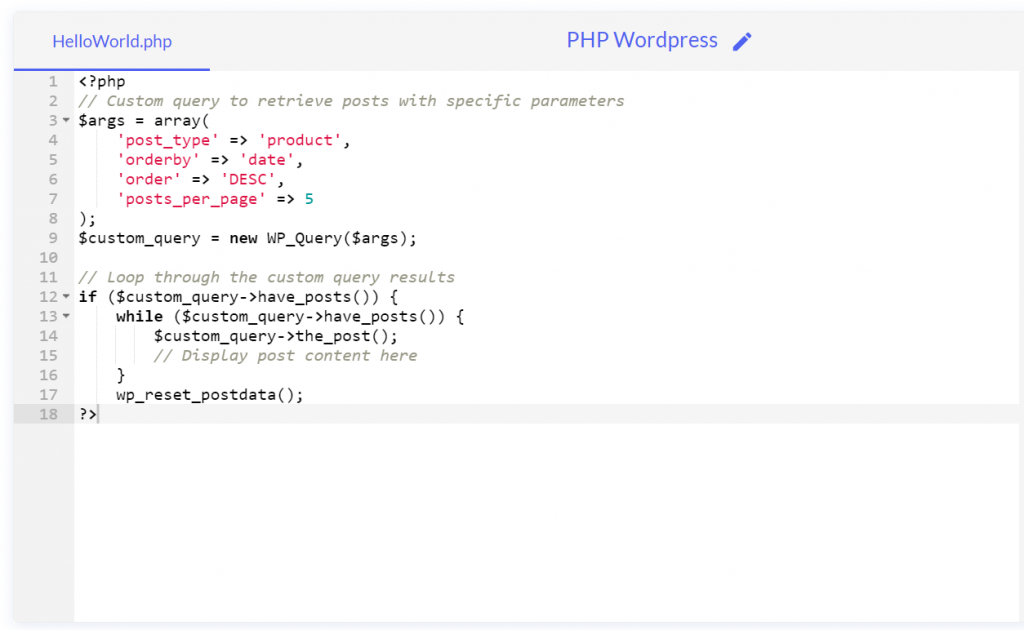
- Custom Post Meta: WordPress allows you to store and retrieve additional data for posts, pages, or custom post types using custom fields or post meta. By utilizing the
get_post_meta()function, you can fetch and display custom field values within your template files. This technique is useful for creating custom layouts or displaying additional information associated with each post or page.
Example:
// Retrieve and display custom field value
$custom_field_value = get_post_meta(get_the_ID(), 'custom_field_name', true);
echo $custom_field_value;
- Object-Oriented Programming (OOP): WordPress supports object-oriented programming (OOP) principles, allowing you to create classes and objects for modular and reusable code. By using OOP techniques, you can organize your code, improve maintainability, and create custom functionalities as plugins or within your theme’s functions.php file. This approach is particularly beneficial for complex projects or when building custom functionality that extends WordPress core features.
Example:
// Creating a custom class
class Custom_Class {
public function custom_method() {
// Custom functionality here
}
}
// Instantiate the class and call the method
$custom_object = new Custom_Class();
$custom_object->custom_method();
- Template Partials: Template partials are reusable sections of code that can be included in multiple template files. They allow you to modularize your template files and avoid duplicating code across different files. By using functions like
get_template_part(), you can include template partials and pass data between them. This technique simplifies maintenance and promotes code reuse.
Example:
// Include a template partial
get_template_part('partials/content', 'post');
These advanced techniques for PHP integration in WordPress templates empower you to create highly customized and dynamic websites. By leveraging custom template tags, custom queries, custom post meta, object-oriented programming, and template partials, you can extend the capabilities of WordPress and build tailored solutions for your specific needs. Remember to follow best practices, document your code, and test thoroughly to ensure optimal performance and compatibility with future updates.
Debugging and Troubleshooting PHP in WordPress Template Files
When working with PHP in WordPress template files, it’s essential to have effective debugging and troubleshooting techniques in place to identify and resolve issues. Debugging allows you to track down errors, incorrect output, or unexpected behavior in your PHP code. In this article, we will explore some techniques for debugging and troubleshooting PHP in WordPress template files.
- Enable Debugging: To start with, enable debugging in WordPress to display any PHP errors or warnings. Open your wp-config.php file and locate the following line:
define('WP_DEBUG', false);
Change it to:
fine('WP_DEBUG', true);
This will enable WordPress debugging mode, and PHP errors and warnings will be displayed on the screen. Remember to disable debugging on a live site for security reasons.
- Display PHP Errors: In addition to enabling WordPress debugging, you can set the error reporting level in your template files to ensure that PHP errors are displayed. Add the following code at the beginning of your template file to display all errors:
ini_set('display_errors', 1);
error_reporting(E_ALL);
This will help you catch any syntax errors, undefined variables, or other PHP errors that might occur in your code.
- Debugging Tools: WordPress provides several tools and functions that aid in debugging PHP code. Some commonly used tools include:
var_dump()andprint_r(): These functions are useful for inspecting variables, arrays, or objects. By using them to print the values of specific variables, you can verify if the data is as expected.error_log(): This function allows you to log specific information or error messages to a file. It can be used to track the flow of your code or debug specific sections by adding log statements.- Xdebug: Xdebug is a powerful PHP extension that offers advanced debugging capabilities. It provides features like breakpoints, step debugging, variable inspection, and profiling. Xdebug can be integrated with various IDEs and debuggers to streamline the debugging process.
- Inspect Conditional Statements: Conditional statements can often lead to unexpected behavior or logical errors. If your template file includes conditional logic, use
var_dump()orprint_r()to inspect the conditionals and ensure they evaluate as intended. Check if the conditions are met or if variables hold the expected values. - Check Hooks and Actions: If you are using hooks and actions in your template files, double-check that they are correctly registered and fired at the appropriate times. Use functions like
do_action()anddid_action()to ensure that the desired hooks are triggered. This helps in troubleshooting if certain functions or actions are not executing as expected. - Use Code Editors and IDEs: Utilize code editors or integrated development environments (IDEs) with syntax highlighting, code linting, and debugging support. These tools can help identify syntax errors, provide suggestions, and assist in tracking down logical or coding mistakes. Popular code editors for PHP development include Visual Studio Code, PhpStorm, and Sublime Text.
- Test in a Controlled Environment: When troubleshooting PHP in WordPress template files, it’s beneficial to isolate the issue in a controlled environment. Set up a staging site or local development environment where you can replicate the problem and test different scenarios. This allows you to experiment with changes and debug without affecting the live site.
- Consult WordPress Developer Resources: WordPress has an extensive developer community, and there are resources available for troubleshooting specific PHP issues in WordPress. Consult the official WordPress documentation, developer forums, or community-driven websites for guidance. These resources often provide solutions and insights into common PHP-related problems encountered in WordPress.
By employing effective debugging and troubleshooting techniques, you can efficiently identify and resolve PHP issues in WordPress template files. These practices will streamline your development process and ensure that your template files are error-free and function as intended.
Conclusion
including PHP code in WordPress template files offers a powerful way to customize and extend the functionality of your website. By leveraging PHP, you can perform complex calculations, retrieve data from the database, create dynamic content, and implement custom logic tailored to your specific needs.
Throughout this article, we have explored various aspects of including PHP in WordPress template files. We started with an introduction to PHP and its role in WordPress development, understanding the WordPress template hierarchy, and embedding PHP code directly in template files. We then delved into executing PHP code, highlighting techniques such as using template tags and functions, creating custom functions, and utilizing hooks and actions.
Moreover, we discussed best practices for including PHP in WordPress template files, emphasizing the importance of using child themes, separating PHP logic from HTML markup, sanitizing and validating user input, escaping output, optimizing database queries, documenting code, and thorough testing and debugging.
Additionally, we explored advanced techniques for PHP integration in WordPress templates, including creating custom template tags, implementing custom queries, working with custom post meta, utilizing object-oriented programming (OOP) principles, and employing template partials.
By following these practices and techniques, you can harness the full potential of PHP to build dynamic, customized, and efficient WordPress templates. However, it’s crucial to prioritize security, maintainability, and compatibility with future updates while including PHP code in template files.
Remember to enable debugging and use appropriate debugging tools to identify and troubleshoot any PHP-related issues. Utilize code editors or IDEs with debugging support, test in controlled environments, and seek guidance from WordPress developer resources when needed.
Incorporating PHP code in WordPress template files empowers you to create unique, feature-rich websites that align with your specific requirements. By combining the flexibility of PHP with the robustness of WordPress, you can unlock endless possibilities for customization, ensuring that your website stands out and delivers an exceptional user experience.
Recent Comments