WordPress is a widely used content management system (CMS) that powers millions of websites worldwide. At the core of every WordPress installation lies its database, which is responsible for storing and organizing the website’s content, settings, and other essential information.
The WordPress database is typically built using the MySQL relational database management system, although it can also work with other database systems like MariaDB or PostgreSQL. When you install WordPress, it creates a database that consists of multiple tables, each serving a specific purpose in the functioning of the CMS.
Let’s take a look at some of the essential tables commonly found in a WordPress database:
- wp_posts: This table stores all the posts, pages, and custom post types of your website. Each row in this table represents a single piece of content and contains information such as the title, content, author, publication date, and other relevant details.
- wp_users: As the name suggests, this table holds the information about registered users on your WordPress site. It includes details like usernames, passwords (encrypted), email addresses, and user roles.
- wp_comments: This table stores comments made by visitors on your website’s posts and pages. It contains information about the comment author, the content of the comment, and the associated post/page.
- wp_terms and wp_term_taxonomy: These tables are used for WordPress’s taxonomy system, which allows you to categorize and organize your content using tags and categories. The wp_terms table stores the individual tags and categories, while wp_term_taxonomy defines the taxonomies and their relationships.
- wp_options: This table holds various configuration settings and options for your WordPress site. It includes information like site title, site URL, active theme, plugin settings, and much more.
These are just a few examples of the tables that make up a WordPress database. Depending on the plugins and themes you have installed, additional tables may be present to store their specific data.
WordPress uses a combination of SQL queries and PHP functions to interact with the database. When you request a webpage, WordPress retrieves the necessary data from the appropriate database tables and dynamically generates the HTML output to be displayed in the user’s browser.
It’s worth noting that while the WordPress database is crucial for storing and retrieving content, it’s equally important to back up your database regularly to prevent data loss. WordPress also provides various plugins and tools to help you manage and optimize your database for better performance.
Understanding the basics of the WordPress database structure can be beneficial for troubleshooting, managing large websites, and extending the functionality of your WordPress site through custom development.
Understanding the WordPress Database Structure
Understanding the structure of the WordPress database is essential for anyone working with the popular content management system (CMS). By understanding how data is organized and stored, you can effectively manage your website, troubleshoot issues, and develop custom functionality. Here is a breakdown of the WordPress database structure:
- Tables: The WordPress database consists of multiple tables, each serving a specific purpose. These tables store various types of data related to your website, such as posts, users, comments, settings, and more. The tables have names with a prefix (default: “wp_”), followed by a specific identifier for the data they hold.
- Primary Key: Each table in the database has a primary key column, typically named “ID.” This column contains a unique identifier for each row in the table. The primary key ensures that each record is unique and can be used to establish relationships between tables.
- Relationships: WordPress uses relational databases, which means that tables are related to each other through key relationships. These relationships are established using primary keys and foreign keys. For example, the “wp_posts” table has a column named “post_author,” which corresponds to the “ID” column in the “wp_users” table. This relationship allows WordPress to associate each post with its respective author.
- wp_posts: This table is fundamental to WordPress, as it stores all the posts, pages, and custom post types. It includes columns such as “ID,” “post_title,” “post_content,” “post_date,” and more. Each row represents a specific piece of content on your website.
- wp_users: The wp_users table holds information about registered users. It includes columns like “ID,” “user_login,” “user_email,” and “user_role.” This table allows WordPress to manage user accounts and permissions.
- wp_comments: The wp_comments table stores comments made by visitors on your posts and pages. It contains columns like “comment_ID,” “comment_post_ID,” “comment_author,” “comment_content,” and more. This table helps manage and display user comments on your website.
- wp_terms and wp_term_taxonomy: These tables are related to WordPress’s taxonomy system, which includes categories and tags. The wp_terms table stores individual terms, while the wp_term_taxonomy table defines taxonomies and their relationships. These tables allow you to categorize and organize your content effectively.
- wp_options: The wp_options table stores various configuration settings and options for your WordPress site. It includes rows for site title, site URL, active theme, plugin settings, and more. This table provides a central location for storing and retrieving various site-related data.
Understanding the WordPress database structure enables you to interact with the data effectively. You can perform queries to retrieve specific information, update or delete records, and even create custom functionalities by leveraging the database structure.
It’s important to note that modifying the database directly should be done with caution, as incorrect changes can lead to data corruption or loss. Whenever possible, it is advisable to use plugins, themes, or WordPress APIs to interact with the database to ensure data integrity.
Additionally, regular backups of your WordPress database are crucial to prevent any potential data loss and provide a restore point in case of emergencies.
By familiarizing yourself with the WordPress database structure, you can gain a deeper understanding of how WordPress manages and stores data, allowing you to effectively manage and extend your website’s functionality.
Establishing Database Connection
Establishing a database connection is a critical step when working with WordPress. It enables the CMS to interact with the database and retrieve or store data. Here’s a guide on how to establish a WordPress database connection:
- Database Credentials: Before you can establish a database connection, you need to gather the necessary credentials. These credentials include the database name, database username, database password, and database host. You can obtain this information from your web hosting provider or from the database management system you’re using.
- wp-config.php File: The wp-config.php file is a vital configuration file in your WordPress installation. It holds important settings, including the database connection details. Locate the wp-config.php file in the root directory of your WordPress installation.
- Edit wp-config.php: Open the wp-config.php file using a text editor, such as Notepad or a code editor. Look for the section that contains the database configuration settings. It should look similar to the following code:
/** The name of the database for WordPress */
define('DB_NAME', 'database_name_here');
/** MySQL database username */
define('DB_USER', 'username_here');
/** MySQL database password */
define('DB_PASSWORD', 'password_here');
/** MySQL hostname */
define('DB_HOST', 'localhost');
- Update Database Credentials: Replace the placeholder values in the code above with your actual database credentials. Modify the values inside the single quotes (”). For example, if your database name is “mydatabase,” your username is “myusername,” and your password is “mypassword,” the updated code would look like this:
/** The name of the database for WordPress */
define('DB_NAME', 'mydatabase');
/** MySQL database username */
define('DB_USER', 'myusername');
/** MySQL database password */
define('DB_PASSWORD', 'mypassword');
/** MySQL hostname */
define('DB_HOST', 'localhost');
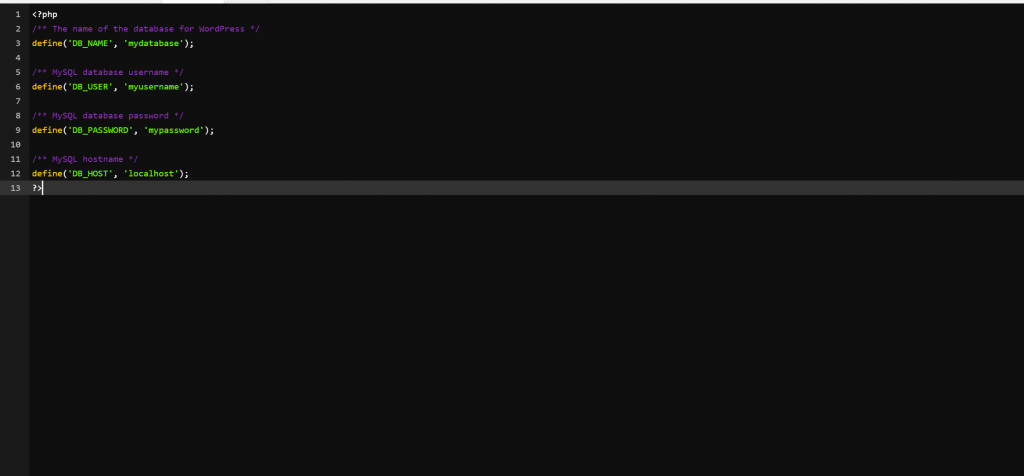
Make sure the values are accurate and match the credentials provided by your hosting provider or database management system.
- Save the Changes: After updating the database credentials, save the wp-config.php file.
- Upload Changes: If you made changes to the wp-config.php file locally, upload the modified file to your server, replacing the existing wp-config.php file. Use FTP or your hosting provider’s file manager to upload the file to the correct location.
- Test the Connection: To ensure that the database connection is established successfully, visit your WordPress site in a web browser. If the connection is established correctly, your site should load without any database connection errors. If you encounter an error, double-check your database credentials in the wp-config.php file.
Establishing a proper database connection is crucial for WordPress to function correctly. By following these steps and ensuring that your database credentials are accurate, you can establish a secure and reliable connection between WordPress and your database, allowing your website to retrieve and store data seamlessly.
Querying the Database
Querying the WordPress database allows you to retrieve and manipulate data stored in the database tables. Whether you need to fetch posts, users, comments, or any other data, WordPress provides a powerful set of functions and APIs for querying the database. Here’s a guide on how to query the WordPress database effectively:
- Understanding the Database API: WordPress offers a set of functions and classes known as the Database API. This API provides a convenient way to interact with the database without writing raw SQL queries. The primary functions you’ll use for querying are:
wpdb::get_results(): Retrieves multiple rows from a database table.wpdb::get_row(): Retrieves a single row from a database table.wpdb::get_var(): Retrieves a single value from a database table.wpdb::query(): Executes a custom SQL query.
- Building the Query: To retrieve specific data from the database, you’ll construct a query using the appropriate functions. These queries can include conditions, sorting, limiting the number of results, and more. Here’s an example of a basic query to retrieve all posts:
global $wpdb;
$posts = $wpdb->get_results("SELECT * FROM {$wpdb->prefix}posts WHERE post_type = 'post'");
- In this example,
$wpdb->prefixrepresents the database table prefix used in your WordPress installation. - Filtering and Sorting: You can further refine your query by adding conditions, sorting, and limiting the results. For example, to retrieve the most recent published posts, you can modify the previous query as follows:
global $wpdb;
$posts = $wpdb->get_results("SELECT * FROM {$wpdb->prefix}posts WHERE post_type = 'post' AND post_status = 'publish' ORDER BY post_date DESC LIMIT 10");
This query fetches the ten most recent published posts, ordered by the post date in descending order.
- Retrieving Specific Fields: If you only need specific fields from the database table, you can specify them in the query instead of using the wildcard (*). This approach can improve performance by reducing the amount of data retrieved. For example, to retrieve only the post titles and IDs, you can modify the previous query as follows:
global $wpdb;
$posts = $wpdb->get_results("SELECT ID, post_title FROM {$wpdb->prefix}posts WHERE post_type = 'post' AND post_status = 'publish' ORDER BY post_date DESC LIMIT 10");
Now the $posts variable will contain an array of objects, each representing a post, with only the ID and post title fields available.
- Custom Queries: If your query requires more complex operations or joins across multiple tables, you can use the
wpdb::query()function to execute custom SQL queries. Here’s an example of a custom query to retrieve posts and their associated comments:
global $wpdb;
$query = "SELECT p.ID, p.post_title, c.comment_content FROM {$wpdb->prefix}posts AS p
INNER JOIN {$wpdb->prefix}comments AS c ON p.ID = c.comment_post_ID
WHERE p.post_type = 'post' AND p.post_status = 'publish'
ORDER BY p.post_date DESC LIMIT 10";
$results = $wpdb->query($query);
The $results variable will contain the number of rows affected or false on failure.
Querying the WordPress database using the provided functions and APIs ensures compatibility with different database systems and maintains security and performance standards set by WordPress. Remember to handle and sanitize user input properly to prevent SQL injection vulnerabilities.
By leveraging the Database API and constructing queries effectively, you can retrieve the desired data from the WordPress database and use it to build custom functionalities, create custom templates, or extend the functionality of your WordPress site.
Joining Tables for Complex Queries
Joining tables in WordPress allows you to perform more complex queries that involve multiple tables and retrieve data based on relationships between them. By joining tables, you can fetch data that spans across different parts of your WordPress database. Here’s a guide on joining WordPress tables for complex queries:
- Identify the Relationship: Before joining tables, you need to identify the relationship between them. WordPress uses the concept of primary and foreign keys to establish relationships between tables. Primary keys uniquely identify rows in a table, while foreign keys refer to the primary key of another table. For example, the
wp_poststable has a primary keyID, and thewp_postmetatable has a foreign keypost_idthat refers to theIDcolumn in thewp_poststable. - Determine the Join Type: There are different types of joins in SQL, such as inner join, left join, right join, and outer join. The type of join you use depends on the data you want to retrieve and the relationship between the tables. The most common join type is the inner join, which returns only the matching rows from both tables. It’s a good starting point for most queries involving WordPress tables.
- Use the
$wpdbGlobal Object: WordPress provides the$wpdbglobal object, which is an instance of thewpdbclass. This object allows you to interact with the WordPress database and perform queries. You can use the$wpdb->prefixproperty to include the database table prefix dynamically in your queries. - Construct the Query: To join tables in WordPress, you’ll use the
$wpdb->prefixand write custom SQL queries with the appropriate join syntax. Here’s an example that joins thewp_postsandwp_postmetatables to retrieve posts along with their associated metadata:
global $wpdb;
$query = "SELECT p.*, pm.meta_key, pm.meta_value
FROM {$wpdb->prefix}posts AS p
INNER JOIN {$wpdb->prefix}postmeta AS pm ON p.ID = pm.post_id
WHERE p.post_type = 'post' AND p.post_status = 'publish'
ORDER BY p.post_date DESC";
$results = $wpdb->get_results($query);
In this example, the query retrieves posts from the wp_posts table and joins it with the wp_postmeta table using the common ID and post_id columns. It selects all columns from the wp_posts table (p.*) and the meta_key and meta_value columns from the wp_postmeta table.
- Customize the Query: You can further customize the join query by adding conditions, sorting, limiting results, or joining additional tables as per your requirements. Make sure to specify the appropriate table aliases (
pandpmin the example above) and use proper table and column names according to your WordPress database structure.
By joining WordPress tables, you can fetch data that spans across different aspects of your website. This allows you to retrieve information related to posts, metadata, taxonomies, users, comments, and more, and perform complex queries to power advanced functionalities within your WordPress site.
Advanced Query Techniques
Advanced query techniques in WordPress allow you to perform complex database queries, manipulate data, and retrieve specific information from your WordPress database. These techniques provide powerful tools for customization, data analysis, and extending the functionality of your WordPress site. Here are some advanced query techniques you can utilize in WordPress:
- Customizing the Query with
WP_Query: TheWP_Queryclass in WordPress provides a comprehensive way to construct custom queries with a wide range of parameters. It allows you to define criteria such as post type, taxonomy, author, date range, custom fields, and more. By creating a new instance of theWP_Queryclass and passing the desired arguments, you can fetch posts or other types of content based on your specific requirements. Here’s an example:
$args = array(
'post_type' => 'post',
'category_name' => 'news',
'posts_per_page' => 5,
);
$query = new WP_Query( $args );
while ( $query->have_posts() ) {
$query->the_post();
// Display the post content or perform other operations
}
// Restore the original post data
wp_reset_postdata();
- Utilizing Meta Queries: Meta queries allow you to search for posts based on custom field values. With the
meta_queryparameter inWP_Query, you can specify conditions, comparisons, and multiple meta queries to retrieve posts that match specific metadata criteria. Here’s an example that retrieves posts with a custom field called “price” greater than $100:
$args = array(
'post_type' => 'product',
'meta_query' => array(
array(
'key' => 'price',
'value' => 100,
'compare' => '>',
'type' => 'numeric',
),
),
);
$query = new WP_Query( $args );
- Performing Complex Taxonomy Queries: WordPress supports hierarchical taxonomies like categories and tags. You can leverage the
tax_queryparameter inWP_Queryto perform complex taxonomy queries. This allows you to fetch posts that belong to specific categories, tags, or custom taxonomies. Here’s an example that retrieves posts tagged with “technology” or “science” and belonging to the “news” category:
$args = array(
'post_type' => 'post',
'category_name' => 'news',
'tax_query' => array(
'relation' => 'AND',
array(
'taxonomy' => 'post_tag',
'field' => 'slug',
'terms' => array( 'technology', 'science' ),
),
),
);
$query = new WP_Query( $args );
- Using
get_resultsfor Custom Queries: In addition toWP_Query, you can use the$wpdbglobal object and itsget_results()method to execute custom SQL queries directly. This is useful for complex scenarios where a custom query is required. For example:
global $wpdb;
$query = "SELECT * FROM {$wpdb->prefix}posts WHERE post_type = 'post' AND post_status = 'publish'";
$results = $wpdb->get_results( $query );
foreach ( $results as $post ) {
// Process each post object
}
These advanced query techniques in WordPress allow you to fine-tune your queries, retrieve specific data, and create custom functionality tailored to your site’s needs. Whether you’re working with posts, metadata, taxonomies, or custom tables, leveraging these techniques enables you to manipulate and extract the information required to build robust and customized WordPress applications.
Executing Queries in WordPress
Executing queries in WordPress involves interacting with the database to retrieve, modify, or delete data. WordPress provides several methods and functions to execute queries securely and efficiently. Here’s an overview of the different approaches to executing queries in WordPress:
$wpdbObject: WordPress includes a global object called$wpdb(WordPress Database) that provides a convenient interface for interacting with the database. It is an instance of thewpdbclass, which abstracts database operations and provides a set of helpful methods. Here are some commonly used methods:get_results(): Executes a SELECT query and returns an array of result objects or an empty array.get_row(): Executes a SELECT query and returns a single row as an object or null if no results are found.get_var(): Executes a SELECT query and returns a single value from a single row or null if no results are found.query(): Executes a custom SQL query and returns the number of affected rows or false on failure.prepare(): Prepares a SQL query for safe execution by escaping data and formatting placeholders.
$wpdbobject:
global $wpdb;
$query = "SELECT * FROM {$wpdb->prefix}posts WHERE post_type = 'post'";
$results = $wpdb->get_results($query);
Prepared Statements: When working with user-supplied data, it’s important to use prepared statements to prevent SQL injection attacks. The $wpdb class provides the prepare() method, which prepares a SQL query for safe execution by escaping and sanitizing data. It also supports placeholders, which can be replaced with actual values. Here’s an example:
global $wpdb;
$query = $wpdb->prepare(
"SELECT * FROM {$wpdb->prefix}posts WHERE post_type = %s AND post_status = %s",
'post',
'publish'
);
$results = $wpdb->get_results($query);
The %s placeholders are replaced with the corresponding values provided as additional arguments to the prepare() method.
- WP_Query: For querying posts and other content types, WordPress provides the
WP_Queryclass, which offers a high-level abstraction for constructing and executing queries. It allows you to fetch posts based on various parameters such as post type, taxonomy, custom fields, and more. Here’s an example:
$args = array(
'post_type' => 'post',
'posts_per_page' => 5,
'category_name' => 'news',
);
$query = new WP_Query($args);
while ($query->have_posts()) {
$query->the_post();
// Process each post
}
wp_reset_postdata();
The WP_Query class provides methods to retrieve posts, access post data, and handle pagination.
- Custom SQL Queries: In certain cases, you may need to execute custom SQL queries that are not covered by the built-in methods. In such situations, you can use the
$wpdbobject’squery()method to execute custom SQL statements directly. Here’s an example:
global $wpdb;
$query = "DELETE FROM {$wpdb->prefix}posts WHERE post_type = 'post'";
$result = $wpdb->query($query);
However, when using custom queries, be cautious and ensure that you sanitize user inputs and handle data securely to prevent SQL injection vulnerabilities.
Executing queries in WordPress requires proper understanding of the available methods, query building techniques, and security considerations. Whether you use the $wpdb object, prepared statements, WP_Query, or custom SQL queries, it’s crucial to follow best practices and adhere to WordPress coding standards to ensure a secure and efficient interaction with the database.
Best Practices and Security Considerations
When it comes to WordPress databases, implementing best practices and considering security measures are essential to safeguard your website’s data and protect against potential vulnerabilities. Here are some best practices and security considerations to keep in mind:
- Regular Backups: Regularly backup your WordPress database to ensure you have a recent copy of your data in case of data loss or security incidents. Numerous plugins and services are available to automate the backup process, allowing you to easily restore your database if needed.
- Use Strong Database Credentials: When setting up your WordPress database, use strong and unique credentials (username and password) to prevent unauthorized access. Avoid using default or easily guessable database names, usernames, and passwords. Use a mix of alphanumeric characters, symbols, and uppercase/lowercase letters for secure credentials.
- Limit Database Access: Restrict access to the WordPress database only to necessary users or applications. Ensure that the database user assigned to WordPress has the minimal privileges required for normal operation. Avoid granting unnecessary permissions such as the ability to modify database structure or execute arbitrary queries.
- Update WordPress Core and Plugins: Keeping your WordPress installation, plugins, and themes up to date is crucial for overall security. Regularly update WordPress core files, plugins, and themes to ensure you have the latest security patches and bug fixes. Outdated software can be exploited by attackers to gain unauthorized access to your database.
- Secure Database Connection: Ensure that your WordPress database connection is secure. If your web server and database server are on different machines, use SSL/TLS encryption to secure the communication between them. This prevents eavesdropping and unauthorized interception of sensitive information.
- Sanitize and Validate User Input: Always sanitize and validate user input before using it in database queries to prevent SQL injection attacks. WordPress provides functions like
$wpdb->prepare()and input sanitization functions (sanitize_text_field(),intval(), etc.) to help sanitize and validate user input effectively. - Protect Database Credentials: Store your WordPress database credentials securely. Avoid storing database credentials in plain text in configuration files or publicly accessible locations. Use secure methods like environment variables or encrypted configuration files to store and retrieve database credentials.
- Use WordPress Security Plugins: Consider using reputable security plugins that offer features like firewall protection, malware scanning, brute force attack prevention, and database security enhancements. These plugins can add an extra layer of security to your WordPress site and help safeguard your database.
- Monitor Database Activity: Regularly monitor your WordPress database for suspicious activity or unauthorized access attempts. Enable logging and monitoring features provided by your hosting provider or utilize security plugins that offer database activity tracking. This helps you identify potential threats and take appropriate action in a timely manner.
- Remove Unused Plugins and Themes: Uninstall or delete any unused or outdated plugins and themes from your WordPress installation. Inactive plugins and themes can pose security risks if not kept up to date. Removing them reduces the potential attack surface and minimizes the risk of vulnerabilities.
- Implement Two-Factor Authentication (2FA): Enable two-factor authentication for your WordPress admin area to add an extra layer of security. With 2FA, users need to provide a second authentication factor (such as a unique code generated on a mobile device) in addition to their username and password to access the database and admin area.
By following these best practices and security considerations, you can strengthen the security of your WordPress database and reduce the risk of data breaches, unauthorized access, and other potential vulnerabilities. Remember to stay updated with the latest security practices and keep an eye on WordPress security resources for any new security recommendations or patches.
Conclusion
Querying the WordPress database is a fundamental aspect of developing custom functionalities, extending the capabilities of your WordPress site, and retrieving specific data for various purposes. By leveraging the WordPress Database API, you can construct queries using the $wpdb object or the WP_Query class to interact with the database securely and efficiently.
When querying the WordPress database, it’s important to follow best practices and consider security measures. Use proper sanitization and validation techniques to prevent SQL injection attacks, regularly update WordPress core, plugins, and themes to mitigate security vulnerabilities, and implement secure database access by using strong credentials, limiting access permissions, and encrypting database connections.
By understanding the database structure, joining tables for complex queries, and utilizing advanced query techniques, you can retrieve the precise information you need from the WordPress database. Whether you’re fetching posts, metadata, taxonomies, or other data, querying the WordPress database empowers you to create customized solutions and deliver a tailored user experience.
Remember to always handle database operations with care, maintain regular backups, and stay updated with the latest security practices to ensure the integrity and security of your WordPress database. With proper query execution and a security-focused approach, you can effectively harness the power of the WordPress database to enhance your website’s functionality and deliver an exceptional user experience.
Recent Comments