Testing and debugging are crucial aspects of the development process for any software application, including WordPress plugins. These practices ensure that the plugin functions as intended, meets the desired requirements, and provides a smooth user experience. Let’s delve into the importance of testing and debugging in the development of a WordPress plugin.
- Identifying and Fixing Issues: Testing helps to uncover bugs, errors, and unexpected behavior within the plugin. By thoroughly testing the plugin’s functionality, developers can identify issues that may arise in different scenarios or configurations. Debugging, on the other hand, involves the process of investigating and resolving those issues. It allows developers to track down the root causes of problems and implement appropriate fixes.
- Enhancing Reliability and Performance: Testing and debugging contribute to enhancing the reliability and performance of a WordPress plugin. Rigorous testing helps in identifying potential bottlenecks, performance issues, and compatibility problems. By addressing these concerns through debugging, developers can optimize the plugin’s performance, eliminate crashes, and improve overall stability.
- Ensuring Compatibility: A WordPress plugin needs to function seamlessly within the WordPress ecosystem, which includes various themes, plugins, and different versions of WordPress itself. Testing helps to ensure compatibility across different environments and configurations. It allows developers to detect conflicts or incompatibilities with other plugins or themes, enabling them to make necessary adjustments or provide compatibility patches.
- Delivering a Positive User Experience: Users expect WordPress plugins to work flawlessly and provide a smooth experience. Comprehensive testing ensures that the plugin functions as intended, without any usability issues or unexpected behavior. By catching and addressing bugs and glitches through debugging, developers can enhance the overall user experience and satisfaction.
- Security and Vulnerability Mitigation: Testing and debugging are vital in identifying and addressing security vulnerabilities in a WordPress plugin. Thorough testing helps in uncovering potential weaknesses, such as input validation flaws, insecure data storage, or authentication vulnerabilities. Debugging allows developers to fix these issues promptly, reducing the risk of security breaches and protecting the plugin’s users.
- Maintaining Code Quality: Testing and debugging contribute to maintaining the overall code quality of a WordPress plugin. By thoroughly testing different aspects of the plugin, developers can ensure that the codebase adheres to best practices, follows coding standards, and meets the desired quality criteria. Debugging helps in eliminating any coding errors or inconsistencies, resulting in cleaner, more maintainable code.
In conclusion, testing and debugging play a pivotal role in the development of a WordPress plugin. These practices enable developers to identify and fix issues, enhance reliability and performance, ensure compatibility, deliver a positive user experience, mitigate security vulnerabilities, and maintain code quality. By investing time and effort into thorough testing and debugging, developers can create robust, reliable, and user-friendly plugins that meet the expectations of WordPress users.
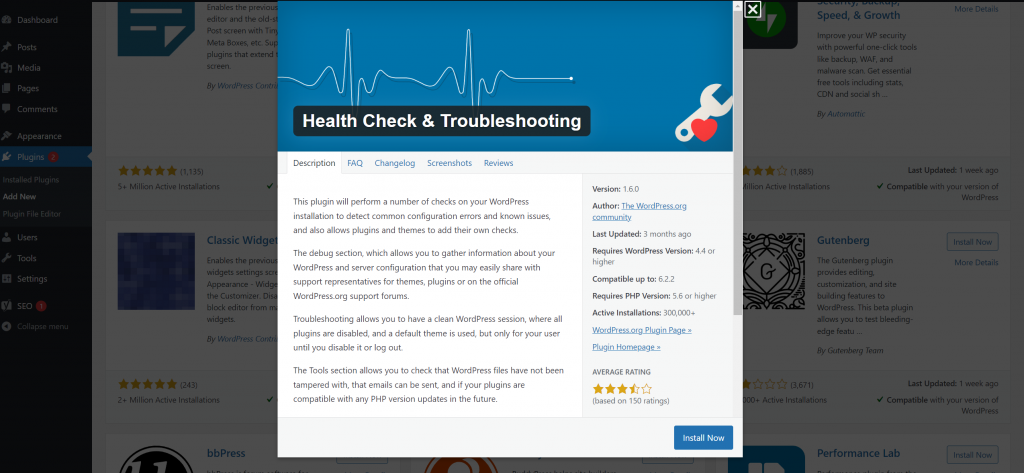
Testing Your WordPress Plugin
Testing your WordPress plugin is a crucial step in the development process to ensure its functionality, compatibility, and reliability. Thorough testing helps identify and fix issues before releasing the plugin to users. Here are some important aspects to consider when testing your WordPress plugin:
- Functionality Testing: Start by testing the core functionality of your plugin. Verify that all the features and functionalities work as expected. Test various scenarios and use cases to ensure that the plugin behaves correctly and produces the desired results. This includes testing different settings, input variations, and edge cases.
- Compatibility Testing: Your plugin should work seamlessly with different versions of WordPress, as well as with various themes and plugins. Test your plugin on different WordPress installations and configurations to ensure compatibility. Verify that it functions properly without conflicts or errors when used alongside other popular plugins and themes.
- User Interface (UI) Testing: Pay attention to the user interface of your plugin. Test the UI elements, such as buttons, forms, and menus, to ensure they are displayed correctly and respond appropriately to user interactions. Validate that the UI is intuitive, user-friendly, and visually appealing.
- Performance Testing: Performance is a crucial aspect of any WordPress plugin. Test the plugin’s performance under different conditions, including large datasets, high traffic, and resource-intensive operations. Measure and optimize the plugin’s loading time, response time, and resource usage to ensure a smooth and efficient user experience.
- Security Testing: Security is of utmost importance when developing a WordPress plugin. Perform security testing to identify vulnerabilities, such as input validation flaws, SQL injection, or cross-site scripting. Test the plugin for data integrity, user authentication, and protection against common security threats. Ensure that the plugin adheres to WordPress security guidelines and best practices.
- Usability Testing: Evaluate the usability of your plugin by testing it with a diverse set of users. Collect feedback and observe how users interact with the plugin. Identify any usability issues, such as confusing workflows, unclear instructions, or difficulties in finding and using certain features. Incorporate user feedback to improve the plugin’s overall usability.
- Cross-Browser and Cross-Device Testing: Test your plugin across different web browsers and devices to ensure consistent performance and appearance. Verify that the plugin functions correctly on popular browsers such as Chrome, Firefox, Safari, and Edge, as well as on various mobile devices and screen sizes.
- Regression Testing: Whenever you make updates or introduce new features, perform regression testing. Re-test previously validated functionalities to ensure that the changes haven’t caused any unintended side effects or regressions. This helps maintain the overall stability and reliability of your plugin.
- Documentation Testing: Lastly, don’t forget to test the documentation accompanying your plugin. Review the instructions, installation guides, and user manuals to ensure they are accurate, up-to-date, and comprehensive. Documentation should provide clear guidance to users, enabling them to understand and utilize your plugin effectively.
Thorough testing is essential to ensure the functionality, compatibility, and reliability of your WordPress plugin. By conducting comprehensive tests across different areas, you can identify and resolve issues, optimize performance, enhance security, and deliver a high-quality user experience. Remember to perform testing throughout the development cycle and iterate based on user feedback to continually improve your plugin.
Integration Testing
Integration testing is a critical phase in the development of a WordPress plugin. It focuses on testing the interactions and compatibility of your plugin with other components of the WordPress ecosystem, such as themes, plugins, and core WordPress functionalities. Integration testing helps ensure that your plugin works seamlessly within the broader WordPress environment. Here are some key aspects to consider when performing integration testing for your WordPress plugin:
- Theme Compatibility: Test your plugin with different WordPress themes to ensure that it functions correctly and retains its intended design across various theme styles. Verify that your plugin doesn’t conflict with or break the layout, styling, or functionality of different themes. Pay attention to areas where your plugin interacts with the theme, such as template files, widgets, or customizer settings.
- Plugin Compatibility: WordPress has a vast repository of plugins that users may have installed alongside yours. Test your plugin with popular plugins that have overlapping functionalities or may affect the behavior of your plugin. Ensure that there are no conflicts, errors, or unexpected behavior when used in conjunction with other plugins. Address any compatibility issues that arise during testing.
- WordPress Core Functionality: Verify that your plugin integrates well with the core functionalities of WordPress. Test your plugin against different versions of WordPress to ensure compatibility and confirm that your plugin works as intended with the core features, such as post types, taxonomies, user roles, and media handling. This ensures that your plugin remains functional even with WordPress updates.
- Hooks and Filters: WordPress provides hooks and filters that allow plugins to modify or extend its functionality. Test your plugin’s integration with these hooks and filters to ensure that it interacts correctly with other plugins or themes that use them. Verify that your plugin’s hooks and filters are properly executed and that they don’t interfere with the intended behavior of other components.
- Third-Party APIs and Services: If your plugin relies on external APIs or services, perform integration tests to ensure seamless communication and data exchange. Test scenarios where your plugin interacts with these APIs, such as data retrieval, authentication, or data submission. Verify that the integration with third-party services functions correctly and handles errors or timeouts gracefully.
- Multisite Compatibility: If your plugin supports WordPress Multisite, perform integration testing on a multisite installation. Test your plugin’s functionality and settings across different sites within the multisite network. Verify that your plugin operates as expected, adheres to multisite configurations, and respects site-specific settings.
- Customization Options: If your plugin offers customization options or settings, test them thoroughly. Verify that the settings are correctly saved and applied across different pages, posts, or site sections. Test various combinations of settings to ensure they work as intended and don’t conflict with other plugins or themes.
- Performance and Scalability: During integration testing, assess the performance of your plugin when used alongside other components. Test scenarios where your plugin interacts with high-traffic websites or handles large amounts of data. Measure the impact on performance, resource usage, and response times. Optimize your plugin to ensure scalability and efficient resource utilization.
- Error Handling and Logging: Test how your plugin handles errors, exceptions, and unexpected situations. Validate that error messages are displayed appropriately, and logging mechanisms capture relevant information for debugging purposes. Ensure that error handling is robust and doesn’t negatively impact the overall user experience or the functioning of other components.
Integration testing is crucial to identify and address compatibility issues, conflicts, and unexpected behaviors that may arise when your plugin interacts with other components of the WordPress ecosystem. By thoroughly testing the integration of your WordPress plugin, you can deliver a reliable, compatible, and user-friendly solution that works harmoniously with other plugins, themes, and WordPress core functionalities.
User Interface Testing
User Interface (UI) testing is a critical aspect of developing a WordPress plugin to ensure that the user interface is intuitive, visually appealing, and functions as intended. UI testing involves evaluating the usability, responsiveness, and visual consistency of your plugin’s interface. Here are some key considerations when performing UI testing for your WordPress plugin:
- Navigation and Workflow: Test the navigation flow of your plugin to ensure that users can easily find and access its features. Verify that menus, buttons, and links are organized logically and that users can navigate through different sections without confusion. Validate that the plugin’s workflow follows a clear and intuitive sequence, minimizing user effort and maximizing efficiency.
- Responsiveness: With the increasing use of mobile devices, it’s crucial to test your plugin’s responsiveness across different screen sizes and resolutions. Check how the interface adapts to various devices, including smartphones, tablets, and desktops. Ensure that the UI elements resize and rearrange appropriately, providing a seamless user experience across different devices.
- Form Inputs and Validation: If your plugin includes forms or input fields, test their functionality thoroughly. Validate that users can input and submit data successfully. Verify that form validation is implemented correctly, providing appropriate feedback and error messages when users enter incorrect or incomplete information. Test various scenarios to ensure all form inputs and validation rules are functioning as expected.
- Visual Consistency: Consistency in design and visual elements is essential for a professional and user-friendly interface. Test the visual consistency of your plugin across different pages, screens, and elements. Ensure that fonts, colors, icons, and other visual elements maintain consistency throughout the plugin. Verify that the overall design aligns with WordPress design guidelines and provides a cohesive look and feel.
- Cross-Browser Compatibility: Test your plugin’s UI across different web browsers to ensure consistent appearance and functionality. Verify that the interface renders correctly in popular browsers such as Chrome, Firefox, Safari, and Edge. Pay attention to any browser-specific issues, such as layout discrepancies, font rendering, or compatibility with CSS and JavaScript features.
- Accessibility: Test the accessibility of your plugin’s UI to ensure it can be used by people with disabilities or impairments. Validate that the interface is compatible with assistive technologies like screen readers and follows WCAG (Web Content Accessibility Guidelines) standards. Verify that text alternatives, keyboard navigation, and focus indicators are appropriately implemented.
- Error Messages and Notifications: Test the display of error messages and notifications within your plugin’s UI. Verify that error messages are clear, concise, and informative, helping users understand and resolve issues effectively. Test different scenarios to ensure that error messages appear at the appropriate times and locations within the UI.
- Localization and Translation: If your plugin supports multiple languages, perform UI testing for localization and translation. Check that all text elements can be easily translated and localized without causing layout issues or truncation. Test the interface with different languages to ensure that translations are accurate and fit within the available space.
- Cross-Device Testing: Test your plugin’s UI across various devices and screen resolutions to ensure a consistent experience. Check how the UI elements scale, align, and adapt to different screen sizes. Ensure that buttons, menus, and other interactive elements remain easily clickable and accessible on both small and large screens.
UI testing is crucial to delivering a user-friendly and visually appealing WordPress plugin. By thoroughly evaluating the usability, responsiveness, visual consistency, and accessibility of your plugin’s UI, you can provide a positive user experience and increase user satisfaction. Incorporate user feedback and iterate on UI improvements to continually enhance your plugin’s interface.
Using WordPress Debugging Tools
WordPress provides powerful debugging tools that can help developers identify and resolve issues during the development of a WordPress plugin. These tools offer insights into errors, warnings, and other problematic areas of code, making the debugging process more efficient and effective. Here are some commonly used WordPress debugging tools and techniques:
- WP_DEBUG Constant: The WP_DEBUG constant is a built-in debugging feature in WordPress. When enabled, it displays PHP errors, warnings, and notices on the screen. To enable WP_DEBUG, add the following line to your wp-config.php file:
define('WP_DEBUG', true);
This allows you to see detailed error messages directly in your browser, helping you identify the source of the issue quickly. Remember to set WP_DEBUG to false in a production environment to prevent error messages from being displayed to users.
- WP_DEBUG_LOG: In addition to displaying errors on the screen, you can log them to a file using the WP_DEBUG_LOG constant. This is useful when you want to capture errors without showing them to users. To enable error logging, add the following lines to your wp-config.php file:
define('WP_DEBUG', true);
define('WP_DEBUG_LOG', true);
Error messages will then be saved to a debug.log file located in the wp-content directory. You can review this log file to analyze errors and warnings.
- WP_DEBUG_DISPLAY: By default, when WP_DEBUG is enabled, errors are displayed on the screen. If you prefer to log errors but not show them, you can use the WP_DEBUG_DISPLAY constant. Add the following line to your wp-config.php file:
define('WP_DEBUG_DISPLAY', false);
This will prevent errors from being displayed on the screen while still logging them to the debug.log file.
- Script Debugging: WordPress includes a script debugging feature that helps identify JavaScript issues. To enable script debugging, add the following line to your wp-config.php file:
define('SCRIPT_DEBUG', true);
Enabling script debugging loads the non-minified versions of JavaScript files, making it easier to debug JavaScript-related problems.
- Query Monitor: Query Monitor is a powerful debugging plugin that provides detailed information about the queries, hooks, actions, and other elements running on a page. It offers valuable insights into database queries, PHP errors, and performance metrics. You can install the Query Monitor plugin from the official WordPress repository to access its extensive debugging capabilities.
- Debug Bar: Debug Bar is another useful plugin for WordPress debugging. It adds a debug menu to the admin toolbar, displaying information about queries, cache, hooks, PHP errors, and more. Debug Bar is highly extensible, allowing you to add custom debug information or integrate with other plugins or themes.
- Error Logging Plugins: There are several plugins available that facilitate error logging and provide additional debugging features. Examples include “Debug Log” and “Error Log Monitor.” These plugins simplify the process of logging and managing errors, providing a user-friendly interface for error analysis.
When using WordPress debugging tools, keep in mind the following best practices:
- Enable debugging only during the development phase and disable it in production environments to avoid exposing sensitive information to users.
- Regularly check debug logs and error messages to identify and resolve issues promptly.
- Combine debugging tools with proper code documentation and commenting to facilitate troubleshooting.
- Utilize breakpoints and step-by-step debugging in your integrated development environment (IDE) for in-depth analysis of code execution.
- Leverage WordPress forums, documentation, and developer communities for support and guidance when encountering complex issues.
By leveraging WordPress debugging tools effectively, developers can streamline the debugging process, identify and resolve issues faster, and deliver high-quality, error-free WordPress plugins.
Troubleshooting Common Issues
While developing a WordPress plugin, it’s common to encounter issues or errors that can affect the functionality and performance of your plugin. Troubleshooting these issues promptly is crucial to ensure a smooth user experience. Here are some common issues that developers may face with their WordPress plugins and troubleshooting tips to resolve them:
- Plugin Compatibility Issues: Plugins can sometimes conflict with each other, leading to unexpected behavior or errors. If you notice conflicts with other plugins, try the following troubleshooting steps:
- Deactivate other plugins one by one to identify the conflicting plugin.
- Check for known compatibility issues by researching the plugin’s support forums or documentation.
- Contact the developers of conflicting plugins to report the issue and seek their guidance or assistance in resolving it.
- Adjust your plugin’s code or functionality to accommodate the conflicting plugin, if possible.
- Theme Compatibility Issues: Similarly, your plugin may face compatibility issues with certain WordPress themes. To troubleshoot theme compatibility issues:
- Test your plugin with different themes to identify the specific theme causing the issue.
- Review the theme’s documentation and support forums for any known conflicts or incompatibilities with plugins.
- Adjust your plugin’s code or CSS styles to ensure compatibility with the problematic theme.
- Consider providing specific instructions or guidance for users when using your plugin with certain themes.
- JavaScript Conflicts: JavaScript conflicts can lead to non-functional or broken features in your plugin. To troubleshoot JavaScript conflicts:
- Use your browser’s developer console to check for JavaScript errors and conflicts.
- Ensure that your plugin’s JavaScript code uses unique variable names to avoid conflicts with other scripts.
- Use jQuery’s
noConflict()method if your plugin uses jQuery and conflicts with another library that also uses jQuery. - Consider wrapping your JavaScript code within an immediately invoked function expression (IIFE) to prevent variable leakage and conflicts.
- PHP Errors: PHP errors can cause your plugin to fail or produce unexpected results. To troubleshoot PHP errors:
- Enable WP_DEBUG in your wp-config.php file to display PHP errors and warnings on the screen or log them to a file for debugging (remember to disable this in production).
- Review the error messages to identify the source of the error, such as syntax issues, undefined variables, or incompatible function calls.
- Use proper error handling techniques, such as try-catch blocks, to handle exceptions and gracefully display error messages to users.
- Check for deprecated functions or outdated code that may cause compatibility issues with newer versions of PHP or WordPress.
- Database Issues: If your plugin interacts with the WordPress database, issues related to queries, data retrieval, or data manipulation can occur. To troubleshoot database issues:
- Double-check your database connection settings in your plugin’s code or configuration files.
- Review your SQL queries for syntax errors or incorrect table or column names.
- Use WordPress’s built-in database functions, such as
$wpdb, to execute queries safely and handle data effectively. - Ensure proper error handling when executing database queries and provide meaningful error messages to aid troubleshooting.
- Performance Bottlenecks: If your plugin is slow or resource-intensive, it can negatively impact the overall performance of a WordPress site. To troubleshoot performance issues:
- Use performance profiling tools, such as Xdebug or Query Monitor, to identify bottlenecks, slow database queries, or excessive resource consumption.
- Optimize your code by minimizing unnecessary database queries, optimizing loops, and implementing caching techniques.
- Compress and minify your plugin’s CSS and JavaScript files to reduce file sizes and improve loading times.
- Utilize WordPress caching plugins or implement your own caching mechanisms where appropriate.
- User Input Validation and Security Issues: Inadequate user input validation or security vulnerabilities can pose risks to your plugin and the WordPress site. To troubleshoot these issues:
- Implement proper input validation and sanitization techniques to prevent SQL injection, cross-site scripting (XSS), and other security vulnerabilities.
- Utilize WordPress’s built-in functions, such as
sanitize_text_field()oresc_html(), to sanitize and validate user inputs. - Regularly update your plugin to address security vulnerabilities or address reported issues promptly.
- Encourage users to report any security concerns or vulnerabilities they discover and provide a clear method for contacting you.
When troubleshooting issues with your WordPress plugin, it’s important to document the steps you take, keep backups of your code and database, and thoroughly test any changes you make to ensure they don’t introduce new issues. Additionally, leveraging WordPress forums, developer communities, and relevant documentation can provide valuable insights and assistance when troubleshooting complex or uncommon issues.
Conclusion
Testing and debugging are integral parts of the development process for a WordPress plugin. Thorough testing ensures that your plugin functions as intended, meets the requirements, and provides a positive user experience. Debugging helps identify and resolve issues, errors, and conflicts that may arise during development.
Testing your WordPress plugin allows you to verify its functionality, performance, and compatibility across different environments, devices, and user scenarios. By conducting unit testing, integration testing, and user interface testing, you can ensure that your plugin works seamlessly with WordPress core, themes, and other plugins, and that its user interface is intuitive, visually appealing, and accessible.
Furthermore, debugging plays a crucial role in addressing and resolving issues encountered during development. By utilizing WordPress’s debugging tools, you can identify and rectify errors, conflicts, and performance bottlenecks. Analyzing error logs, tracing code execution, and leveraging debugging plugins provide valuable insights into the inner workings of your plugin, enabling you to deliver a high-quality, stable, and secure product.
Effective testing and debugging practices not only improve the quality and reliability of your WordPress plugin but also contribute to user satisfaction, positive reviews, and wider adoption. Regularly testing and debugging your plugin throughout the development cycle, as well as addressing user feedback and reported issues promptly, helps ensure a smooth user experience and strengthens the reputation of your plugin within the WordPress community.
Remember that testing and debugging are iterative processes that should be integrated into your development workflow from the initial stages. By adopting a systematic and proactive approach to testing and debugging, you can enhance the overall quality, performance, and security of your WordPress plugin, leading to greater success and user satisfaction in the long run.
Recent Comments